How do you use cPanel’s backup functions to protect your website and emails?
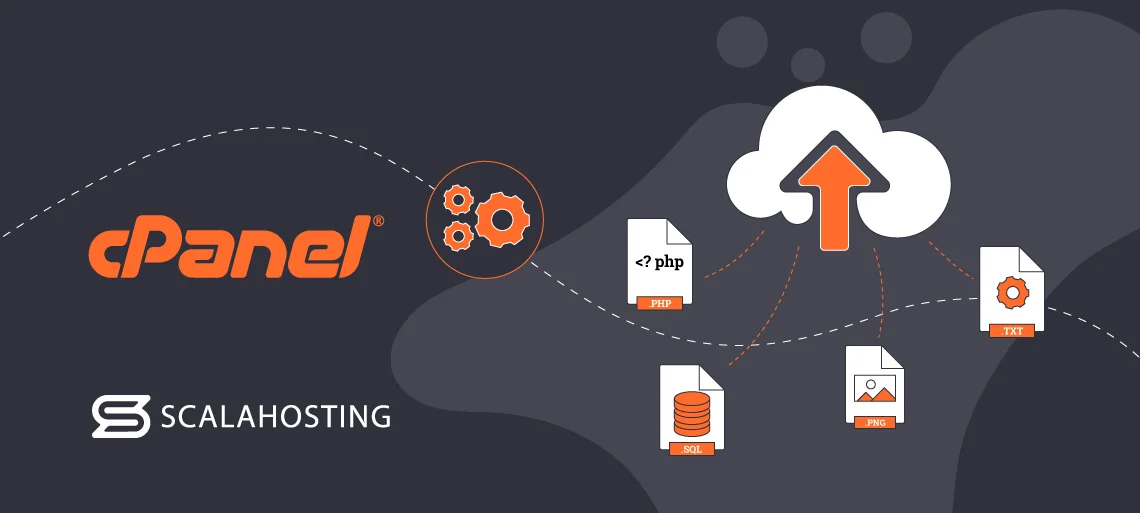
Want to keep your website and emails safe with minimal fuss? Using cPanel’s backup functions is a smart way to get full peace of mind. By creating regular backups, you guard your site files, databases, and email accounts against accidental loss or hacking—so your online presence stays intact no matter what happens.Getting started is straightforward: cPanel lets you generate full, partial, or incremental backups with just a few clicks. You can download those backups to your computer or store them safely elsewhere. Plus, restoring lost data or migrating to a new host becomes a breeze, saving you time and stress.Don’t overlook email backups either! cPanel protects your inboxes, so you won’t lose important conversations even if your server runs into trouble. Understanding these tools empowers you to protect everything—from website content and databases to email accounts—effortlessly and reliably, keeping your digital world secure at all times.
How to use cPanel’s backup functions for website and email protection
Protecting your website and email data is vital in today’s digital environment. With cyber threats, accidental deletions, or server malfunctions always looming, knowing how to efficiently use cPanel’s backup functions is your best defense. cPanel, a widely-used web hosting control panel offering a graphical interface and automation tools, helps you create, manage, and restore backups with ease. This article shows you how to harness cPanel’s backup features to secure your website and emails, practice safe data management, and avoid costly downtime.
Understanding cPanel backup types and their roles
Before diving into backup procedures, it’s important to know the types of backups cPanel supports and what aspects they cover to keep your website and emails safe.
- Full backup: A comprehensive snapshot of your entire cPanel account, including all files, databases, email forwarders, filters, and configuration settings. Ideal for complete restores after significant failures.
- Partial backup: Allows you to back up specific components separately, such as Home Directory (website files), MySQL databases, and Email Forwarders & Filters. Useful for targeted restoration.
- Incremental backups: Though cPanel by default doesn’t handle incremental backups natively, hosting providers often implement them to save storage space and time by backing up only changed data since the last backup.
- Automated backups: Many hosting providers, including Flexahosting, offer automated backup scheduling integrated with cPanel, so backups happen regularly without manual intervention.
These backup types ensure you maintain current and restorable copies of your website files, email accounts, and databases.
How to create a full backup in cPanel to safeguard your data
Performing a full backup through cPanel is straightforward but crucial for comprehensive protection. Here’s how you do it:
- Log in to your cPanel dashboard: Using your hosting credentials, access the control panel provided by your hosting provider like Flexahosting.
- Locate the Backup Wizard or Backup section: cPanel typically includes both Backup and Backup Wizard tools. The Wizard simplifies the process, guiding you step-by-step.
- Select “Full Backup”: Choose to create a full backup of your entire cPanel account.
- Choose backup destination: Save the backup on your home directory or opt to download it to your local computer via FTP or direct download.
- Enter your email address (optional): cPanel can notify you when the backup task completes.
- Start the backup: Click “Generate Backup” and wait. The process may take minutes to hours depending on your data size.
- Download the backup file: Once ready, download the file for safe offline storage or transfer it to secure cloud storage.
Creating full backups regularly ensures you have the latest complete snapshot, including all website data and email configurations, ready for restoration after unexpected issues.
Backing up emails specifically in cPanel
Emails are often overlooked when it comes to data protection, but cPanel makes sure you can separately back up and restore emails linked to your domain.
- Back up email forwarders and filters: These settings are crucial for mail routing and automated filtering, found under the Partial Backups section.
- Export webmail data: Depending on your email software (Roundcube, Horde), export emails directly to files such as .mbox formats for local archiving.
- Back up mailbox files: Email stored on the server resides in directories like /mail/ or /home/username/mail/. Using the File Manager or FTP, you can manually back these up.
- Database backup of email accounts: If your email accounts depend on databases, use cPanel’s MySQL backup to secure user or settings data.
- Centralized backup solutions at Flexahosting: We support automatic daily email backups integrated with cPanel, simplifying email restoration without complex technical steps.
By routinely backing up emails and related data, you avoid critical communication loss caused by server errors, hacking, or accidental deletion.
How to restore backups in cPanel to recover your website and emails
Do you face data loss? cPanel backups let you restore your website and emails fast to minimize business interruptions.
- Navigate to Backup or Backup Wizard in cPanel: You’ll find an option for “Restore” within these tools.
- Select the backup type: Choose full or partial backups depending on whether you need a complete rebuild or just files or databases restored.
- Upload the backup file: For full backup restore, upload the backup file you saved earlier or select from automated backups if your host supports this.
- Restore home directory: This gets back your website files, images, and scripts.
- Restore MySQL databases: Recuperate website data stored in databases such as blog posts, e-commerce data, or user accounts.
- Restore email forwarders and filters: Regain mail routing rules and filters to ensure email processes resume smoothly.
- Contact your hosting provider’s support if needed: At Flexahosting, we offer expert assistance ensuring your restore process is safe and successful.
Using cPanel’s restores effectively reduces downtime, preventing permanent data loss after hacking incidents, server crashes, or human errors.
Best practices to maximize your website and email backup security
Simply backing up data isn’t enough if the backups themselves aren’t secure or reliable. Employ these best practices recommended by experts like those at cPanel and hosting industry leaders:
- Store backups offsite: Keep copies outside your hosting environment, for example on cloud storage or local backups, to protect against server-specific catastrophes.
- Schedule regular automated backups: Set daily or weekly backups through cPanel or Flexahosting’s managed services, minimizing manual effort and human error.
- Verify backup integrity: Periodically test restoring backups in a staging environment to ensure files are complete and uncorrupted.
- Encrypt backup files: Enhance security by encrypting sensitive backups, especially those containing emails and personal data, to comply with GDPR and other privacy laws.
- Monitor backup logs: Use cPanel’s log reports or Flexahosting’s dashboard notifications to confirm backups run successfully.
These proactive measures empower you to safeguard your website and email environments against diverse risks efficiently.
Use Flexahosting’s cPanel hosting with backup advantages
We at Flexahosting strongly integrate cPanel’s backup capabilities with premium hosting features tailored to customer protection needs. Our packages come with benefits that complement cPanel backups perfectly:
- Free SSL certificates with AutoSSL: Protect your site data during backups and live traffic.
- Unlimited email accounts and databases: No restrictions when backing up and restoring communications and data.
- Fast SSD storage and optimized servers: Reduce backup processing times and securely store your backup files.
- Automatic daily backups and easy restore options: Full cPanel backups handled by our robust infrastructure.
- Responsive Netherlands-based support team: Assistance within minutes via phone or ticket ensures you never face backup issues alone.
Switching to Flexahosting means you gain peace of mind knowing your website and email backups are handled with care and professionalism. Ready to protect your online presence with smart backup solutions? Check our affordable webhosting packages with secure backups and get started today.Harness cPanel’s backup functions intelligently to shield your site and emails from loss. Don’t wait for mishaps to strike—take control and keep your data safe with proven backup strategies that professionals like our Flexahosting team trust. Experience worry-free hosting combined with expert backup tools tailored for maximum security and convenience right here in the Netherlands and Belgium.
FAQ
1. How do you create a full backup with cPanel to protect your website and emails?
Creating a full backup in cPanel is your first step to safeguard your online assets. Log in to your cPanel account at Flexahosting, navigate to the “Backup” section, and select “Download a Full Website Backup.” This backup includes all your website files, databases, email accounts, and settings. You can download it to your computer or store it remotely. Think of it as an insurance policy: if something goes wrong, you’ve got everything saved and ready to restore. It’s quick, easy, and saves you from future headaches.
2. Can you automate backups in cPanel for continuous protection?
Yes, automation is key to consistent data safety. While cPanel’s native interface allows manual backups, at Flexahosting we set up automated backups on our servers for your convenience. For more control, you can use cPanel’s “Backup Wizard” or schedule backups via cron jobs if available in your package. This way, you won’t have to remember to do it yourself — your site and emails are backed up regularly without lifting a finger.
3. How do you restore your website and emails from a backup in cPanel?
Restoring your site and emails through cPanel is straightforward. Go to the “Backup” section, find “Restore a Home Directory Backup” for files, and “Restore a MySQL Database Backup” for databases. For emails, the backup usually includes the mail folders, which cPanel restores alongside your home directory. It’s like hitting rewind on your website—perfect after accidental deletions or cyber mishaps. Flexahosting’s support is also ready to assist if you hit a snag.
4. How can you protect emails specifically using cPanel backups?
Emails often hold critical information, so backing them up is crucial. cPanel backs up email account settings, forwarders, filters, and the actual mail data within your home directory backups. To ensure protection, always include the “Mail” folder when backing up your home directory. If disaster strikes, restoring this folder brings your emails right back, no complex configurations needed. At Flexahosting, our unlimited email accounts come with this safety net already built in.
5. What are the benefits of using Flexahosting’s cPanel backup functions compared to alternatives?
Using cPanel backups at Flexahosting combines reliability with affordability. Unlike third-party paid solutions, Flexahosting offers free and easy access to backups within your hosting package, no VPS needed. You get fast SSD storage to speed up backups, unlimited email and databases safeguarded simultaneously, and local Dutch-Belgian support to help. Plus, with features like AutoSSL and automatic multiple website backups, you’re covered front to back without breaking the bank.
