How to Hide Unhide chat in GBWhatsapp?
Using modified WhatsApps like GBWhatsApp updated version is always great to get more advanced and customized privacy and security features, such as hiding chats. If you don’t know how to hide and unhide chats in your GB app, then you’re in the right place. Follow the steps below and you’ll be good to go.
Steps to Hide Chat in GBWhatsApp
- Open your GBWhatsApp chat screen.
- Long-press on any chat.
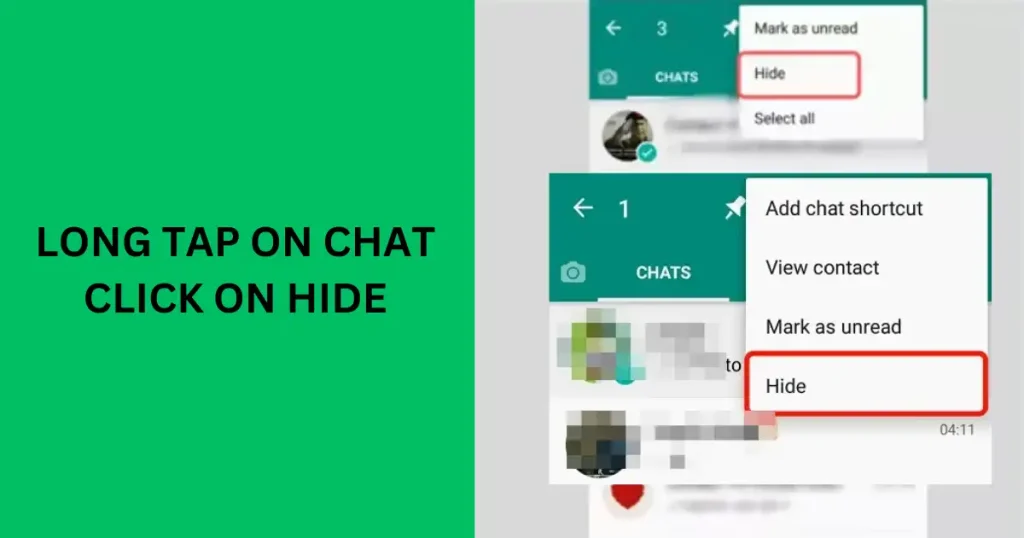
- On the top right side, you will see three dots. Click on them.
- Tap on the Hide Chat option.
- Select any pattern or PIN and congratulations, your chat is now hidden.
Steps to Unhide Chat in GB WhatsApp
- Open GBWhatsApp in your Android device.
- Tap on the GBWhatsApp logo present at the top left corner of your screen.
- Add the security pattern or PIN and open it.
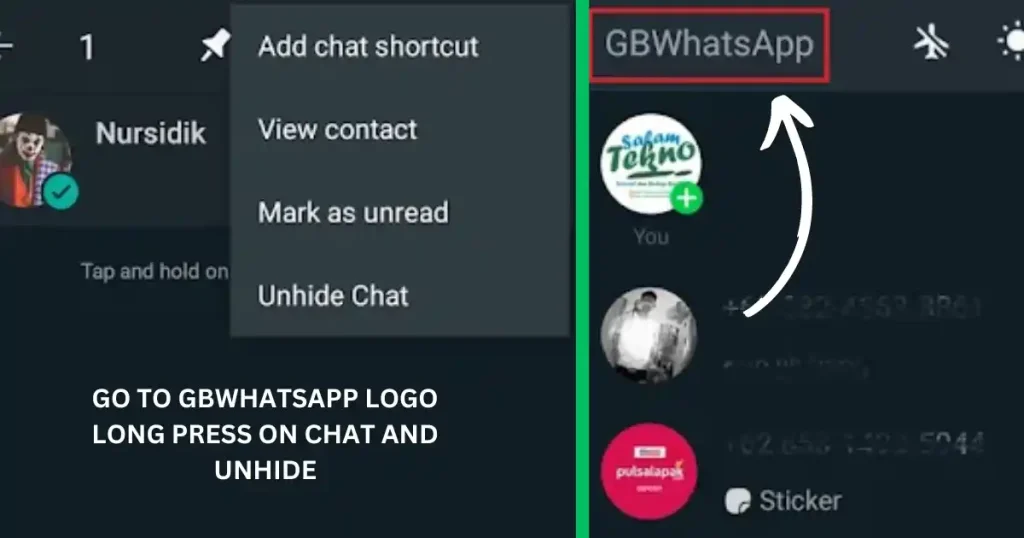
- Here, you can see all the chats that you have archived. You can reply to any of the chats.
- Long-press on any chat that you don’t want to hide anymore and tap on Unhide. And there you go, you have unhidden the chat.
Conclusion
Although this feature is also available in the official WhatsApp but you cannot utilize other added features that modified apps like GB apps and mbwhatsapp. Apply the above steps and easily hide and unhide your chats. Fore more WhatsApp guides see our guide section. To update your WhatsApp’s you can visit WhatsApp mods section.





Caasho Cabdi Max