Backup Whatsapp chat to MBWhatsapp without Google Drive
If you are using MBWhatsapp and want to transfer your Whatsapp messages to MB Whatsapp without google drive then you are at the right place. In this article I will tell you how to transfer all your WA chats to MBWhatsapp easily. Follow all steps carefully.
Backup Whatsapp chat to MBWhatsapp
If you are planning to shift from WhatsApp to MBWhatsApp, you may be wondering what to do with your important messages on WhatsApp. Don’t worry, we have a solution for you if you want to shift to MBWhatsApp on iOS.
MBWhatsapp like TMWhatsapp and FMWhatsapp has super features that you can explore with customization and tricks. If tou are using the updated MBWhatsapp on your device then you can also use it on PC.
Step by step guide
- Just Follow these simple steps.
- First of All Open the Whatsapp.
- Now click on the three dots on the right top corner.
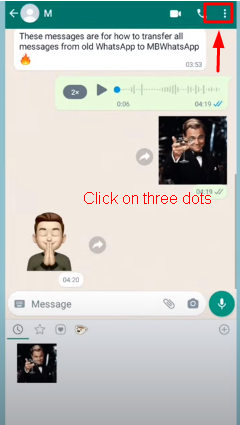
- Now click on Settings.
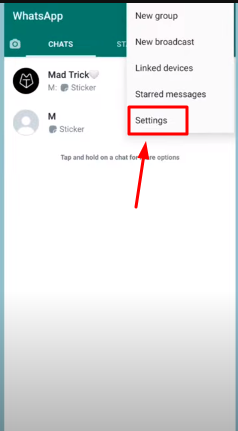
- Now click on the chats option.
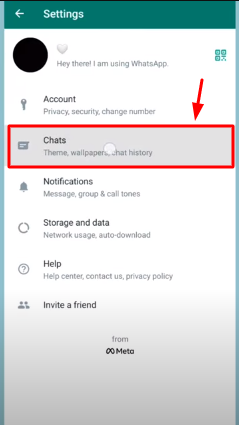
Click on the Chat Backup Option. Now you will see a green button of backup. Click on the backup button. Backing up of messages will start. It will finish in few seconds.
Open the newly installed MBWhatsapp. Allow MBWhatsapp Access to create its folders.
Now open the files in your phone. Please note that if your phone is lower than Android 11 then the MBWhatsapp and Whatsapp folders are not inside the Android folder.
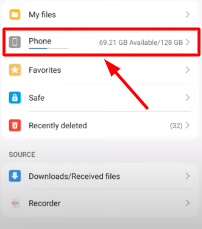
Look for the Android or media option. Now open the media option. Now open com.whatsapp. Now click on the whatsapp folder where the backup created.
Seering>Chats>Phone>Media>com.whatsapp>Whatsapp>Backup
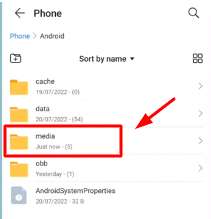
After clicking on the media you will see the whatsapp folder inside which backup is created. Move the Whatsapp folder out.
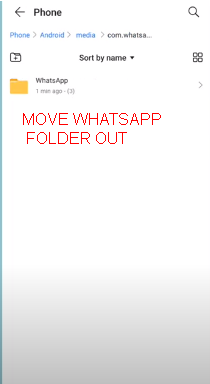
Select the whatsapp folder and move it to com.mbwhatsapp folder. Follow these sequence to move the Whatsapp folder.
Android>Media>Com.mbwhatsapp
Open the com.mbwhatsapp folder and change the Whatsapp folder name to MBWhatsapp.
Change the name of the folder you shifted inside com.mbwhatsapp. Change the whatsapp name to MBWhatsapp.
Now open the MBWhatsapp and login. You will find a backup opton now. Click on it and all the messages are now back.
You can also export MBWhatsapp chats with great Advantages and Disadvantages. You can also apply same process to Fouad Whatsapp as well. In that case you will select Fouad Whatsapp folder instead of MBWhatsapp.
Final Words
Hope this step by step guide will help you to achieve your target of backing up the chat. If you face any problem in transferring the chats please comment below.



